Guest post by Micah Klug of HomeFaithFamily.com
Google AdSense is an incredibly easy way to monetize your blog’s daily traffic — especially when you’re first starting out with blogging!
If you’re curious about Google Adsense, but you’re not sure how to get started, this post will teach you the basics of how to add Google AdSense to WordPress!

What Is Google AdSense?
Google AdSense is an advertising network run by Google that allows bloggers to monetize their website through ad placement.
Ad placement can include text, image, and video ads. These ads are interactive and targeted by site content and your audience’s interest.
And here’s the best part: Google Adsense does all the work for you! They find advertisers, collect money from them, and pay you out the earnings you’re due.
Google pays you when someone clicks on their ads placed on your site. This is commonly known as a PPC (pay per click) or CPC (cost per click) setup. Currently, you receive 68% of the revenue as the publisher and Google keeps 32% for their part of the work as the middle man.
Not a bad deal, if you ask me!
How Do I Sign Up for Google AdSense?
You can go HERE to sign up for a Google AdSense account.
{You’ll need a Google or Gmail account in order to sign up. I prefer to use the same account for all of Google’s assets — including Analytics, Search Console, and Gmail.}
Google will ask you to fill out a form and you’ll need to provide them with information such as your website URL, your name and address, and other relevant information pertaining to your business.
After your form is submitted, it will take up to 24 hours for Google to approve your new account.
What If I Get Rejected from Google AdSense?
After waiting 24 hours, it can be pretty disheartening to get a notification that you didn’t get accepted. But just know that it does happen pretty regularly.
If you get rejected after your first application to Google AdSense, don’t give up! Pay close attention to what Google said in their denial letter, make their required changes, and apply again.
If you get rejected, it’s probably due to one of the following:
1. You did not complete your application properly.
Make sure you’re being completely honest in your application and providing the correct information they ask for.
Google provides advertisers for you, so your role is to ensure you’re a reputable website that they can trust and do business with.
2. You need to check your blog content.
If you completed the application properly, the next problem area may be your blog content.
Make sure you have these minimum requirements met:
- Your website should be professional in appearance. (Don’t use any crazy backgrounds or bright colors for text.)
- Your blog posts should be free of grammatical errors. Make sure you’ve proofread your content.
- Your blog should be at least six months old.
- You should have quality content published on your site. (If you’re a brand new blogger, I encourage you to focus on creating high-quality and engaging content before applying to Google AdSense.)
3. You need a Privacy Policy, About Page, or Contact Page.
These three important pages demonstrate your professionalism.
They should be accessible from your home page and in a pretty prominent place where visitors can access them readily and quickly.
Google will also look to see if you have them listed as per their terms of service.
How Do I Create Ads for my Website?
Once your Google AdSense is approved, you’ll want to get started with creating ads for your website!
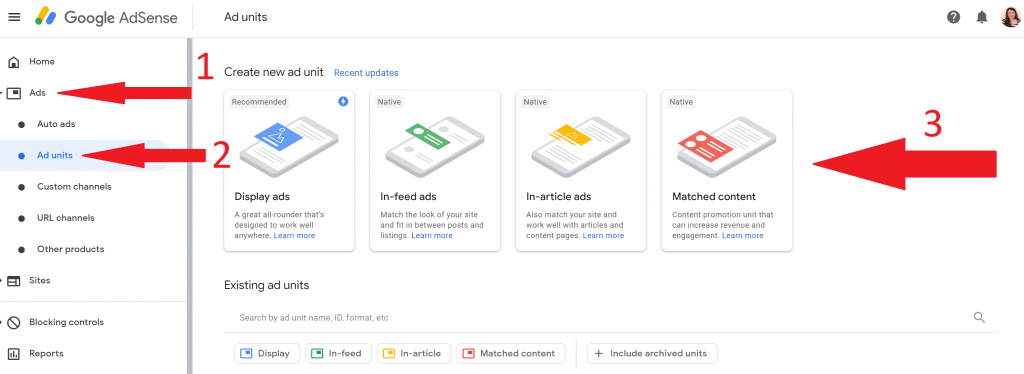
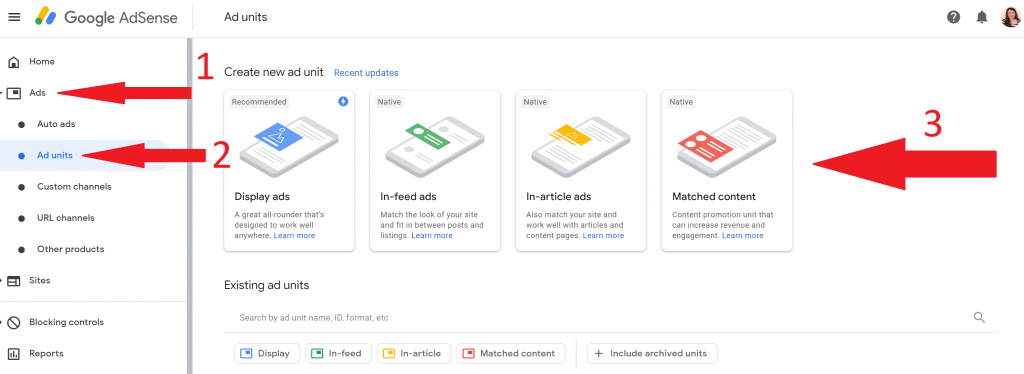
Here’s how to create ads in Google AdSense:
- Log in to your Google AdSense account.
- On the left side of the screen, click on the “Ads” tab, then the “Ad Units” tab, and then the “New Ad Unit” tab.
- Select the type of ad you want to create. (There are four options, but you’ll probably start with the basic text & display ads.)
- After you select your ad type, you’ll be able to name your ad (examples: “sidebar ad” or “in-context ad”) and customize the size and style to better match your brand.
- Click the “Save and Get Code” button.
- That’s it! You’ve created your first ad! (Keep reading to learn how to add it to your website in WordPress.)
Important note: Although you typically make more money with bigger ads, it’s really important to consider your reader’s experience. If they feel bombarded with ads or the ads slow down your website loading speed, those are things that could potentially make them not want to come back. It’s always important to create a reader-friendly experience — which leads to a loyal audience and more revenue in the long-term.
How Do I Add Google AdSense to WordPress?
Once you have your ad created, it’s now time to add Google AdSense to your website so that you can start earning revenue from your ad!
Here’s how to add Google Adsense to WordPress:
- After you click the “save and get code” button, you’ll want to open a new window and log in to your WordPress site.
- Determine where you’d like to place your new ad. (One easy and popular place is the sidebar.)
- To add an ad to your sidebar, go to “appearance” and then “widgets” and select the “custom HTML” box.
- Copy/paste your Google Adsense code into the HTML box and save it!
Voila! You now have your first real Google Adsense ad on your website!
Some Final Tips for Using Google AdSense
When first starting out with using Google AdSense, these are some important tips to keep in mind…
- The most common ad sizes for blogs are 300×250 and 336xx280. These are pleasing to the eye and tend to fit well in the blog space. But remember to experiment and don’t feel boxed in by this. It’s important to do what is best for you, your website, and your audience!
- Experiment with ad placement. Depending on your audience and how they access your site (desktop or mobile), different ad placements will perform differently. Again, experiment with various placements to find out what converts best for your site.
- Do NOT click on your own ads. And do not ask friends and family to click on your ads. Google is very smart and they have algorithms for knowing when you do this. If you click on your own ads or ask other people to click on your ads, you will most likely get kicked out of their program.
- Be patient. It will take some time to learn what works best and optimize ads for your site. Once your earnings are equal to or more than the required threshold, you’ll receive your first payment! Google typically pays on the 21st of each month for the previous month’s earnings.
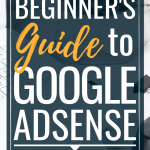
This is so helpful! Thank you. I was wondering how to get set up and this makes me believe I can.
I’m so glad you found this guide helpful, Andrea. Please let me know if you have any questions on setting up you Google Adsense account.
How do I know I’m ready to add this to my blog? I still only have a few subscribers. Should i wait?
Personally, once my blog had about 20 posts, I applied. Google rarely accepts people with brand new blogs (meaning little to no content). However, if you have some content and feel ready to add ads to your site, then take the leap and apply. Even with only a few subscribers, if you plan on running ads in the future to help monetize your website, then you can add them now while your website is still new, so readers will get used to seeing ads on your site. Let me know if you have any other questions, friend.
Which one is better? Google adsense OR WordPress wordads
My blog is relatively new and has around 45 followers.
You can definitely do either ad agency. I would recommend doing your due diligence in researching what their CPC (cost-per-click) payout will be for your site. I’ve personally worked with Google Adsense and know they are universally known for being a beginners ad agency, especially if you plan on applying to MediaVine or AdThrive as your site traffic grows.
Thanks for sharing. I’ve made 8 cents so far with AdSense :). You have to start somewhere!
Congrats, Nneka! Keep up the good work with your Adsense.
I applied to Google adsense and was rejected. So i am very frustrated because it appears that the other companies won’t accept you until you have sales from your blog but you can’t get sales without being able to place ads. It’s a vicious cycle. I don’t know where to go from here.
I know it’s frustrating, but I’d highly recommend applying again in 30 days. Did you also make sure your site adheres to everything on this list? https://allbloggingtips.com/applying-for-google-adsense-program/
You don’t have to have sales to get accepted to other affiliate companies. However, if you’re newer to blogging, check out this post: http://yourbloggingmentor.com/10-sites-that-will-pay-you-for-referrals/
I have an old blog with ads and now a newer blog with ads, but there seems to be confusion of some sort that prompts errors on my AdSense page. In fact, I have had “0” revenue all year. I am not very techy and the whole thing intimidates me. I have been avoiding dealing with it, telling myself that my purpose is to share disability information, not revenue. BUT it would be nice to access the results of ads on my page.
Who would you contact with questions? And really, how ridiculous do you think they will feel I am when I stink at following their directions?!?!?
Did you contact Adsense about it?
Another thing I often do is literally Google search for exactly the problem I’m having… and it often will pull up a fix or some forums where others are having a similar problem and have found some solutions.
So I was approved for AdSense with Google. The ads appeared on my blog for a few days and it shows I made a few dollars on the first two days…but then the ads just dissapeared. I can’t see them on my phone or my computer and neither can some other people who I asked. There are no errors showing on my AdSense page. Any ideas on what could be wrong? I’ve tried to Google what might be wrong but I haven’t had a lot of luck.
Did you try uninstalling and re-installing them?
It worked! Thanks!