
Having trouble figuring out how to deliver your freebie to your subscribers? Recently, I received a question from one of my Your Blogging University™ students regarding delivering her freebie to her audience.
“I’m working on my first ‘freebie’ offer to help build my email list. Can you give advice for a clueless person on how to go from .pdf to linking that document with a web address? And does Mail Chimp help respond to those email sign ups with the freebie? I understand the important of the freebie, but I need help in setting it up and executing it. -Wendy”
This is a great question, Wendy! Here are three easy-to-implement strategies for delivering your freebie to your audience:
1. Upload it to your media library.
This is the easiest option. WordPress allows you to upload .pdf and .zip files the same way you upload images. Then, you need to click on the pdf file in your media library to get the URL for that file. From there, all you need to do is link it in the follow-up email in your subscription campaign in your email service provider or CRM system. (Recommended.)
Here are a couple of screenshots showing you how you can find your PDF URL after you upload it to your media library:
First, after your file has been uploaded, click on the file thumbnail to open the file details.
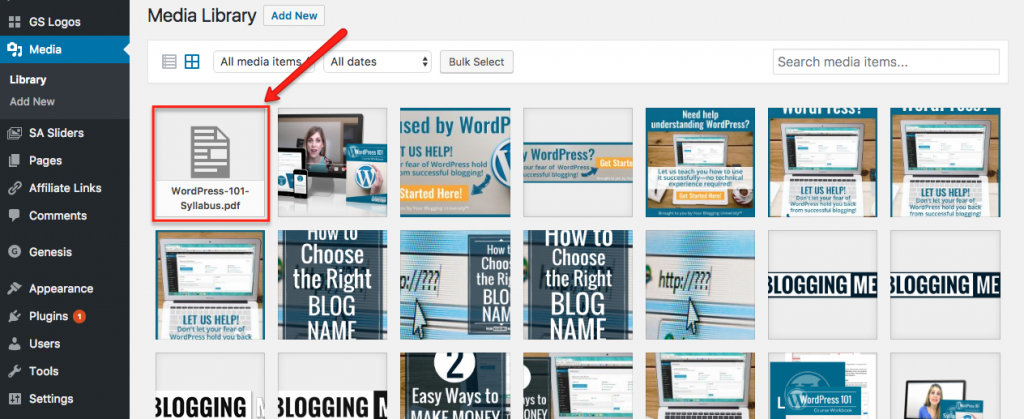
Once you’ve accessed the file details, you can copy the URL that has been assigned to the file:
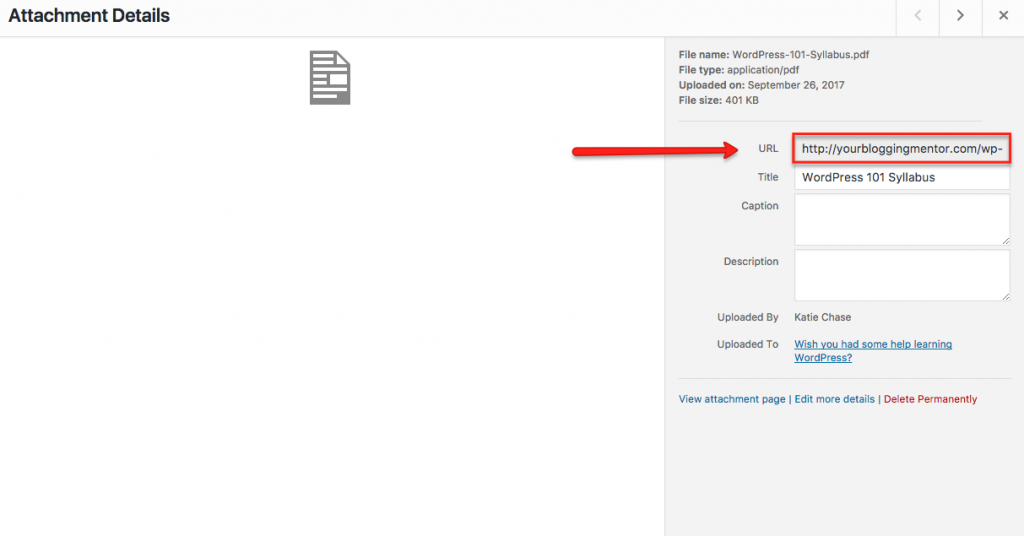
2. Attach it to your follow-up emails in your email campaign.
Usually, email service providers give an option to attach a file directly to an email you’re sending out. So another option is that you can add the .pdf as an attachment to your follow-up email campaign that is delivered after your reader signs up for your freebie.
This may not be ideal, however, since it might cause your emails to be marked as spam. So if you try this and notice that people aren’t finding their emails in their inbox, you might want to switch up your delivery strategy.
3. Add it to your Thank You page.
Some people make their freebies into instant downloads by adding the freebie directly to their thank you page via a hyperlink. Another way is by making the freebie URL the actual thank you page that is linked to your signup form. I actually don’t recommend this because it runs the risk of having your readers sign up for the freebie but never confirming their email address.
Getting your subscribers to confirm is very important for your sender reputation. Having a lot of unconfirmed subscribers can signal email providers (Gmail, Yahoo!, MSN, etc.) that there’s something wrong with the sender and they may prevent your emails from reaching your subscribers by marking them as spam or by dropping them and never delivering them.
For this reason, I recommend requiring email confirmation before delivering your freebie. ![]() This can be set up within your email service provider account.
This can be set up within your email service provider account.
Once you get familiar with your email system and with WordPress, you’ll discover which way works best for you and your audience. So play around with it and don’t be afraid to develop your own strategy!
Want more help learning tips like these so you can hone your WordPress skills? Check out my new course WordPress 101!
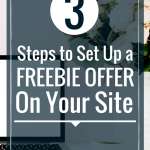
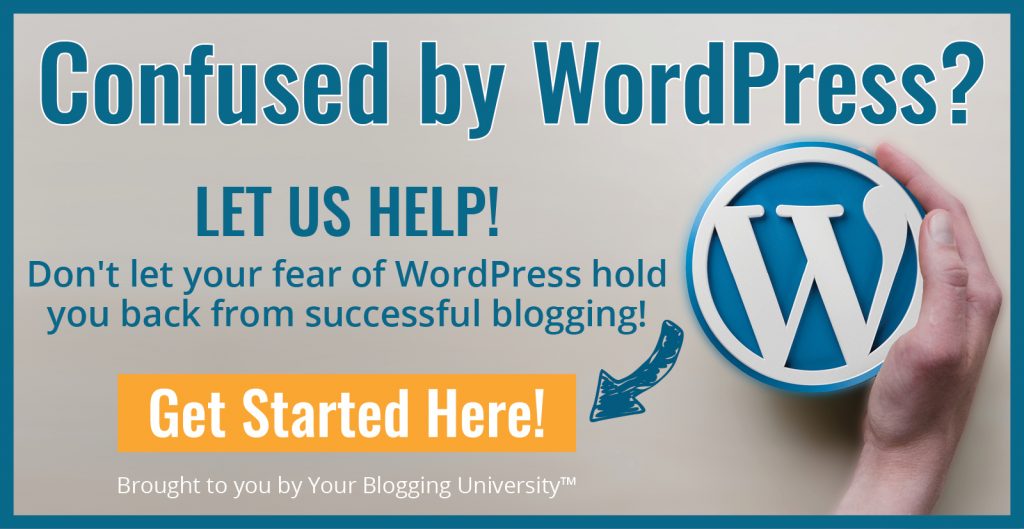
Are there any other services like Mailchimp I can look into? I signed up for that blogelina deal but mailchimps firewall is blocking my blog? Or something and I’ve emailed tech support without much success. Any suggestions?
Hi, Rachel!
Very interesting! Can you email me at [email protected] so I can help you troubleshoot this issue? I’m wondering if the domain you purchased was owned before and possibly blacklisted due to poor email practices by the previous owner. You can check to see if you’ve been blacklisted by visiting any of the following sites:
http://multirbl.valli.org/lookup/
http://www.mxtoolbox.com/blacklists.aspx
http://www.blacklistalert.org/
http://www.dnsbl.info/dnsbl-list.php
Shoot me an email and I’ll see if I can help. 🙂
I’ve been struggling with the best way to deliver my freebie. Very timely post. Thanks so much!!
I’m so glad that you found this to be helpful!
This is just what I needed to read today. I have been struggling figuring out a freebie for my site http://transformedforhisglory.com/2017/09/04/awestruck-by-a-spider/.
I was not sure how to get the freebie out to my subscribers either. Thank you, Crystal, for this helpful post 🙂
Oh yay! I’m so glad that you found it helpful!
Agh! That’s me! I launched my blog last week, and I still haven’t set up my “freebie” through Mail Chimp, but I’m working on it. I have been so thankful for Katie’s help through Your Blogging Mentor. She has answered so many of my questions, and I don’t think I could have successfully launched my blog last week without her help! Thanks for everything, Katie and Crystal! Looking forward to lots of tips as I continue to grow and evolve as a blogger! 🙂
Oh yay! Katie is the BEST!
Great….I’ve done mine the first time and I kinda forgot how to do it again… 🙂
But I like the options you described here. I already bookmarked the page… 🙂
Good information and I thought, “Yay, this is it now. I’m going to be able to get my opt-in set up.” But, no, I just can’t figure out how to link the opt-in to the email. Or how to put a “call to action” on the blog? I just need a dummies guide for setting up an opt-in. Does such a thing exist?
Thanks.
Do you know how to put a link in your welcome email? I’d start with that. You need to upload the PDF to your Media section of the your site and then copy and paste the link it uploads to and put that link in your first Welcome email. You should be able to set up the sign-up box through your email program and then you can just copy and paste the HTML into any post you want it to be in.
If this doesn’t make sense, you might consider paying to have someone help you with this/teach you if you can’t figure it out. It might be easier than trying to follow a tutorial online.