Your site speed matters in today’s competitive market! Don’t miss these seven great tips on how to increase website speed!
{Note: This post contains affiliate links. See our disclosure policy for more information.}

Guest post by Micah Klug of Home Faith Family.
Imagine you’re on your phone searching for the perfect cinnamon roll recipe.
You do a quick search on Google and click the link to the recipe you can almost taste.
Then…nothing.
A white screen.
You wait three, five, and then ten seconds.
Finally, the page loads but you have ads, sign-ups, and pop-ups thrown at you.
Are you still going to want to wait for this recipe?
Probably not.
Why You Should Care About Your Website Speed
Your page load time matters!
Google has indicated that website speed is one of the key indicators used by its algorithm to rank pages. Why? Because pages with longer load times tend to have higher bounce rates, lower average time on page, and significantly lower conversions.
Translation: Slow website speed equals poor SEO.
This means that if your site takes a long time to load, you’re going to lose a significant amount of your visitors before they even arrive on your site.
What Is A Good Page Load Time?
According to Google, the best page load time is three seconds. However, most sites don’t come anywhere near that for their load time.
In fact, in a study of over 900K websites spanning 126 countries, Google found that 70% of the pages took 7-22 seconds for the visual content above the fold to display.
So before you start running your site’s URL in speed tests and downloading plug-ins, it’s important to recognize that increasing your website’s speed is a longterm goal.
Learning how to increase website speed is something you can work on over time as you set goals for your business.
As you improve your own site speed, you’ll be well ahead in providing quality user experience, and in Google’s eyes, when your audience is happy with your site, so is Google.
How To Run A Site Speed Test
These are two popular websites that allow you to input your URL and run a website speed test for free:
I recommend running your site through both speed tests and gather as much data and recommendations available to you.
And don’t be discouraged if you have a really slow site speed right now.
Keep reading below for tips on how to increase website speed, and remember — it’s a longterm goal and a slow process!
7 Simple Ways to Increase Website Speed
With the average site speed at almost half a minute, how is it possible to reach the three-second Google standard?
There are a few simple things you can do to help increase your site speed. Before implementing any of these, though, be sure to read through this entire post and run a speed test on your website!
1. Images: Compress and Optimize
It’s no surprise that images take a large amount of file space. But this doesn’t have to be the case.
One of the first things you can do is optimize each image you create.
After you create an image, simply run the image through a compressor, such as ImageSmaller.com.
Image Smaller is a free image optimization tool that helps you reduce your image file size online, which will reduce the load time on your page.
And this will work for any of your images — whether they were created in Adobe, Pic Monkey, or Canva!
After you’ve compressed all your images and your speed test still shows that image loading is affecting your site speed, then you might want to consider using an image optimizing plug-in.
WordPress’s most popular imaging compression plug-in is WP Smush Image Compression and Optimization — which allows you to compress images without losing their quality.
After you activate this plug-in, be sure to check the box next to “Automatically smush my images on upload” and all of your new images will be compressed for you as soon as you upload them!
You can go here tocheck out the plug-in.
2. Enable Browser Caching
Browser caching is your website’s best friend when you used properly.
When a visitor comes to your site for the first time, everything has to download to their servers — images, text, HTML, javascript files, and stylesheets. This will be the longest time a visitor ever waits to access your site.
When you enable browser caching, this information is saved in each visitor’s cache and only a few components will need to be downloaded for their future visits — which makes the website load much faster for returning visitors!
If you run a WordPress website, you can download and activate the W3 Total Cache plug-in and under “General Settings” click “enable” next to “Page Cache” and click “enable” next to “Browser Cache.”
When you enable this plug-in, you’ll typically see a pretty significant website speed increase as a result.
3. Minify CSS, JavaScript, and HTML
There are multiple requests made in order for your site to load properly. However, you can help reduce the number of requests by minifying CSS, javascript, and HTML.
Since every line of code on your site counts, it’s best to combine these files to help increase your page load time.
You can do this through a WordPress Plugin like WP Rocket (this is a paid plug-in).
Under the option “Static Files” you can select the files you want to minify and click “save changes”. The fewer elements and HTTP requests made, the faster your site will load.
4. Reduce Redirects
Every time one page from your site redirects to another page, your visitor will have to wait longer as the request is made.
Having numerous 301 redirects will cause a longer wait period for your audience.
If you feel this is a concern, or if Google is showing that your site has too many redirects, then I would consider hiring technical WordPress help.
5. Change Hosts With Faster DNS Provider
Did you know the type of hosting you have will also affect your website speed?
There are three different options when selecting your site’s hosting.
- Shared hosting
- VPS hosting
- Dedicated Server
Shared hosting is the cheapest option of the three and works great for low-traffic sites. With shared hosting, you share resources such as disk space, RAM, and CPU with other sites hosted on the same server.
If you’re on shared hosting, however, your site may struggle to keep up with traffic spikes and high-volume sites.
VPS hosting is similar to shared hosting where you share a server with other sites, but you have your own dedicated portions of the server’s resources.
To help you further understand the difference between shared and VPS hosting, read this article that uses the analogy of living in an apartment versus a condo.
Finally, a dedicated server is a more expensive option but you’ll have the most space, increased website speed, and the ability for more traffic.
If you need a significant amount of space and want complete control over your hosting, then a dedicated server might be an option to consider for your business.
6. Don’t Host Videos On Your Own Server
One of the biggest mistakes you can make as a business owner is to upload and host your own videos on your site.
Video files are significantly large and will quickly eat up your data space. A better option is to upload them via YouTube, Vimeo, or Wistia.
You can then embed them onto your site and share your creative content. With the new Gutenberg Editor, other video embedding options include Facebook videos and other social media platforms.
7. Reduce the number of plug-ins on your site
When was the last time you ran an audit on all the active plug-ins you’re using on your WordPress site?
From the list of plug-ins you have installed, is there anything that you can do manually, or plug-ins you don’t have active or no longer use?
If so, consider removing them and only keeping plug-ins that are necessary to your website’s performance.
Some plug-ins take up a significant amount of data, which will likely slow down your website speed.
Monitor Your Website Speed Over Time
After reading this article, it’s easy to quickly become overwhelmed with all of this information — especially if your speed test shows that you’re on the slower end.
But remember — increasing your website speed is a long-term process and won’t happen overnight!
You don’t want to rush through your site’s improvement to discover something was missed.
Instead, decide on one or two things you can do this week and then schedule the rest in the coming months.
As you continue to increase your website speed and site health, you’ll be giving your audience the best user experience possible!
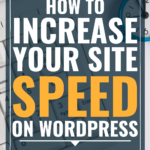
Thanks so much Micah! Your posts are so helpful! Google uses mobile-first indexing for my site, but the mobile version loads slower than the desktop version. Do you have any suggestions specifically for optimizing site load time on mobile, or are the suggestions the same either way? Thank you!
Thank you for your kind words, Julie. My suggestion for mobile and desktop are the same as the suggestions in this post. One other thing to consider is upgrading to a theme that is built for speed. There are a few WordPress themes that are known for their incredible load time and performance.
You have a great website! Just would like to know about how many plugins is considered too much for a website? I have 28 so far and I could possibly only remove maybe a couple if I had too. Your post on this didn’t really say anything about a number.
thanks
Tim
Hi Tim! To my knowledge, there isn’t a “plugin threshold” to avoid. The purpose of each plugin is to serve a function on your site. However, some plugins will slow down a site speed more than others. You want your plugins to help your site and serve your audience.